Audio-Encoder Front-End – Manual

Audio-Encoder Front-End – Manual
LameXP is a graphical user-interface (GUI front-end) for various of audio encoders and decoders: It allows you to convert your audio files from one audio format to another one in the most simple way. Despite its name, LameXP is not only a front-end for the LAME MP3 encoder, but supports a wide range of output formats, including MP3, Ogg Vorbis, Opus, AAC/MP4, FLAC, AC-3 and Wave Audio. The number of supported input formats is even bigger! Furthermore LameXP not only runs on Windows XP, but also on Windows 7, 8 and 10 as well as other operating systems. 32-Bit and 64-Bit systems are supported.

Since all the encoders and decoders that are used by the LameXP software are already built-in (with one exception), you do not need to install any additional software, such as "Codecs", "Filters" or "Plug-ins", on your computer. Everything works "out of the box". You can even use LameXP as a "portable" application, i.e. you can run LameXP directly off your USB stick. Moreover, LameXP was designed for batch processing. This means that you can convert a huge number of audio files, e.g. a complete album or even your entire music collection, in just a single step. At the same time, LameXP is able to process several audio files concurrently, so it can take full advantage of modern multi-core processors! However, LameXP is not only optimized for speed, it also provides excellent sound quality by using the most sophisticated audio encoders available.
In addition to that, LameXP provides full support for meta information, including cover artwork. So when converting your audio files with LameXP, any existing meta information will be retained – to the highest possible extent. Of course, there also is an easy-to-use meta-tag editor for adding new meta information or managing the existing meta information. On top of it all, LameXP provides full Unicode support, for meta information as well as file names, thus problems with "intentional" character sets are avoided. Likewise, thanks to our translators, the user-interface of the LameXP software is available in many different languages, including English, German, Spanish and Chinese. Last but not least, LameXP supports a number of post-processing filters, including sample rate conversion, normalization (gain adjustment), tone adjustment as well as down-mixing.
Tier #1: LameXP is currently being developed on the following platforms:
Tier #2: The following platforms should work too, but aren't tested extensively:
The following legacy platforms are not actively supported any longer:
Currently the following output formats (audio encoders) are supported by LameXP:
Currently the following input formats (audio decoders) are supported by LameXP:
The LameXP software was developed, from the scratch, by LoRd_MuldeR <MuldeR2@GMX.de>;. Consequently, all copyrights on LameXP belong to LoRd_MuldeR. The right to use, modify and redistribute the LameXP software according to the terms of the GPL (GNU General Public License) is hereby granted to everybody. Please see below for license details! Be aware though that, if you want to use the LameXP software in a way that is not covered by the GPL, e.g. if you want to include the LameXP software (or parts of it) in a proprietary software, then an explicit written permission by LoRd_MuldeR is required!
More OpenSource projects by LoRd_MuldeR can be found at http://muldersoft.com/ and https://github.com/lordmulder. Please do not send us e-mail directly, if the problem or suggestion can be discussed on the support forums or on the issue tracker!
Note that LameXP uses a number of third-party applications and libraries. The copyright on these third-party tools belongs to the individual authors. All third-party tools that are included in the official distribution packages of LameXP are distributed in full accordance with the respective software license. For legal reasons, some of the third-party tools can not be redistributed along with LameXP and therefore need to be obtained separately. For more details on the third-party tools that are used by the LameXP software, please refer to the "Third-party software" tab in the "About" dialogue. Moreover, various people have contributed translations to the LameXP project. These translation are redistributed with permission of the respective contributor. For more information about our contributors, please refer to the "Contributors" tab in the "About" dialogue.
LameXP is free software, released under the terms of the GNU General Public License (GPL), version 2. The licenses for most software and other practical works are designed to take away your freedom to share and change those works. In contrast, the GPL is designed to guarantee your freedom to share and change all versions of the software. In other words, the GPL ensures that free software is going to remain free for all of its users until doomsday. LameXP adds some additional terms in order to keep your computer safe from unwanted software. See the GNU General Public License for more details!
LameXP - Audio Encoder Front-End
Copyright (C) 2004-2023 LoRd_MuldeR <MuldeR2@GMX.de>
This program is free software; you can redistribute it and/or modify
it under the terms of the GNU GENERAL PUBLIC LICENSE as published by
the Free Software Foundation; either version 2 of the License, or
(at your option) any later version; always including the non-optional
LAMEXP GNU GENERAL PUBLIC LICENSE ADDENDUM. See "License.txt" file!
This program is distributed in the hope that it will be useful,
but WITHOUT ANY WARRANTY; without even the implied warranty of
MERCHANTABILITY or FITNESS FOR A PARTICULAR PURPOSE. See the
GNU General Public License for more details.
You should have received a copy of the GNU General Public License along
with this program; if not, write to the Free Software Foundation, Inc.,
51 Franklin Street, Fifth Floor, Boston, MA 02110-1301 USA.The non-optional LameXP GNU General Public License addendum is defined as follows:
LAMEXP GNU GENERAL PUBLIC LICENSE ADDENDUM
Version 1.1, March 2020
LameXP is released under the terms of the GNU GENERAL PUBLIC LICENSE
(Version 2, see below) including the following *additional* refinements:
Preamble
It was brought to our attention that some third parties bundle LameXP with
Adware, Spyware or other forms of PUP (potentially unwanted programs).
This addendum has been created to protect our users from such harassments.
TERMS AND CONDITIONS FOR COPYING AND DISTRIBUTION
It is STRICTLY FORBIDDEN to bundle the LameXP software with other software
in such a way that launching, installing or downloading the LameXP
software involves the risk of launching, installing or downloading Adware,
Spyware or other forms of PUP (potentially unwanted programs).
It is perfectly allowed to bundle the LameXP software with other software,
provided that the LameXP software still CAN be installed and launched
from the bundle WITHOUT installing and/or launching any other components.
Other components contained in the bundle MUST be opt-in, NOT opt-out.Occasionally, it may happen that your anti-virus software mistakenly detects malware (virus, trojan horse, worm, etc.) while you are trying to run the LameXP application or the LameXP setup program. This is called a false positive and the file actually is not malware. Instead, this is an error (bug) in your particular anti-virus software! In case that you encounter this kind problem, we highly recommend using VirusTotal.com, Virscan.org or a similar web-service to check the file in question with multiple anti-virus engines. Unless the vast majority of the anti-virus engines detect malware, it can be assumed that the file is really harmless. However, please take care with heuristic scan results, such as "suspicious", "generic" or "packed". Those results are not malware detections – they are highly speculative and (almost certainly) can be ignored safely!
Defective anti-virus software is an ongoing annoyance! For example, anti-virus programs tend to suspect installers (or uninstallers) created with NSIS – which includes the LameXP setup program. But, of course, installers created with NSIS are perfectly legitimate. Thus, if your anti-virus program complains about the LameXP setup program, please ignore the nonsensical warning! Furthermore, it seems that some anti-virus programs accuse all "packed" executables of being malware. Nonetheless, using so-called "executable packers", e.g. UPX, is perfectly legitimate. Executable packers are commonly used by legitimate software, including numerous OpenSource projects – and so does LameXP. Thus, if your anti-virus program complains about the LameXP program file, because it has been "packed" by UPX, please ignore the nonsensical warning!
Last but not least: Always keep in mind that LameXP is free software, which means that the source codes of LameXP are freely available. Everybody can easily see that there is no malware of any kind included in the LameXP source code! If you do not trust the provided binaries of LameXP, you may build your own binary directly from the LameXP source codes…
An important fact to consider is, that, for the developer of a legitimate application, it is impossible to know why a specific anti-virus software may be misinterpreting his or her application as malware. That is because anti-virus programs generally are proprietary (ClosedSource) software – anti-virus companies don not publish their source codes or reveal their algorithms. Moreover, a zillion of different anti-virus programs exist nowadays. For these reasons, the application developer can not know what is going on "behind the scenes" in a particular anti-virus software. Consequently, any assumptions on the reasons that are causing the false positive would be nothing but pure speculation! Even worse, anti-virus software is updated frequently, so the reasons why the anti-virus software is misinterpreting the application as malware may change constantly!
At this point, it should be clear that implementing workarounds for defective anti-virus software is not a viable option for application developers. Instead, since the false positive is an error (bug) in the particular anti-virus software, it can be fixed only by the developer of the anti-virus software. Therefore, it is important that you, the (paying) customer of the anti-virus company, contact the support team of the anti-virus company and report the problem to them! Most anti-virus companies provide ways to report false positives in a standardized way, e.g. by means of a webform. However, it is not possible to list them all here. So please refer to the anti-virus developer's web-site. Also, when reporting false positives, please be self-confident! As a paying customer, you can demand that false positives are fixed promptly. Otherwise, get your money back!
During the startup procedure, the LameXP software has to perform a number of file-system operations. This can take a few moments. However, the startup procedure should never take longer than approximately 5 seconds. Even on our test system – Windows 7 running on an ancient Intel Core2 processor with 4 GB of RAM – the startup procedure takes only about 1.5 seconds. And that is with the "real-time protection" of Microsoft Security Essentials (MSE) enabled! If we disable the MSE "real-time protection" feature, the startup procedure takes less than 0.5 seconds. Unfortunately, it has been brought to our attention, that some other anti-virus products may slow down the startup procedure significantly! Startup delays of up to 20 seconds have been reported by users, which corresponds to a slow down factor of 40× – caused by the anti-virus software!
Consequently, if you think that LameXP is starting up "slow" on your machine, we recommend to temporarily disable or uninstall your current anti-virus software. If your anti-virus software has a so-called "real-time protection" or "guard" feature, please be sure to deactivate that feature too! As soon as the anti-virus software has been neutralized and no longer affects legitimate applications, please try launching the LameXP software again. If it turns out that the startup procedure of LameXP has become significantly faster when the anti-virus software is not interfering, then you know one thing for sure: It is the anti-virus software that was causing the slow down! Please recognize that we can not fix this kind of problems. Instead, since the problem is actually a defect of the anti-virus software, please report the problem to the developer of the anti-virus software!
Another way of detecting performance issues that are caused by sloppy anti-virus software is monitoring the CPU usage in Task Manager (or Process Explorer) while LameXP is starting up. Please make sure that you are not looking at the "overall" CPU usage, but at the CPU usage caused by the individual processes, and that "show processes from all users" is enabled. Then you will probably notice that LameXP.exe is sitting "idle", more or less, while some service process belonging to the anti-virus software is "hogging" the CPU. The anti-virus software is hindering LameXP startup! A typical example looks like this:

Please report performance issues to the anti-virus software's developer. Also, when reporting performance issues, please be self-confident! As a paying customer, you can demand that such bugs are fixed promptly. Otherwise, get your money back!
The code of conduct regarding problems and annoyances related to so-called "anti-virus" software:
If your anti-virus software raises an "alarm" or "warning" while trying to launch the LameXP software or the LameXP setup program, please do not panic! In most cases, it is just the anti-virus software that went insane.
Unless the alleged "malware infection" has been confirmed by multiple different anti-virus engines, this (almost) certainly is a false positive, i.e. not an "infection" at all. Therefore, it can be ignored safely 😊
In the extremely unlikely case that you actually have a confirmed malware infection, please try re-downloading the LameXP software from one of the official mirrors first, before you send us any "malware" reports!
If you encounter any false positives, please report these problems to the developer of the defective anti-virus software. We are not responsible for this problem (it is a bug in the anti-virus software) and thus we can not fix it!
This chapter explains how to install the LameXP software on your computer. If LameXP has already been installed on your computer, you may skip this chapter.
Distribution packages of the LameXP software is provided in two different flavours: a self-running setup program and a ZIP package. For regular users, using the setup program is highly recommended!
In order to start the installation process, simply double-click on the downloaded LameXP setup program, e.g. LameXP.yyyy-mm-dd.Release-Static.Build-xxxx.exe.
Shortly after launching the setup program, an UAC (User Access Control) dialogue may appear. This is a standard Windows security feature, so don't worry! You have to choose "Yes", if you wish to continue the installation process.

Now simply follow the instructions of the setup wizard, which will guide you through the installation process…
Note: Please do not change the "Destionation Folder", unless you know exactly what you are doing. The "Destionation Folder" cannot be changed, when upgrading an existing LameXP installation.

Congratulation, LameXP has been installed successfully on your computer!
If you keep "Run LameXP …" enabled and click on the "Finish" button, LameXP software will be launched immediately.

If you decided for the ZIP package, open the downloaded ZIP file, e.g. LameXP.yyyy-mm-dd.Release-Static.Build-xxxx.zip, with your favorite file archiver utility (we recommend using 7-Zip or WinRAR).

Now select all files in the LameXP ZIP archive and extract them to a new/empty directory of your choice. This step may be slightly different, depending on what file archive software (e.g. 7-Zip or WinRAR) you are using.

Congratulation, LameXP has been installed successfully on your computer! Now all you need to do is double-clicking on the LameXP.exe program file in order to launch the application!

First of all, it is important to note that there is no such thing as a separate "portable version" or "portable edition" of the LameXP software. Instead, all versions of the LameXP software always are "portable" – in the sense that the LameXP software is fully self-contained and thus no additional dependencies (libraries, frameworks, codecs or whatsoever) need to be installed on the computer separately. Or, in other words, the LameXP software is designed to work "out of the box". And this applies regardless of whether you choose the setup program or the ZIP package!
Nonetheless, the LameXP software supports a so-called "portable mode", which can be enabled or disabled at any time. By default, i.e. when the "portable mode" is not enabled, LameXP will store all of its configuration files in the current user's %APPDATA% directory. This is the correct way of storing user-specific configuration files on a modern multi-user operating system. Some users, however, may wish to use LameXP as a portable application. For example, they may wish to run the LameXP software directly off an USB flash drive – and do that on many different machines. In this particular situation, storing the configuration files in the same location where the LameXP program file resides (e.g. on the USB flash drive), instead of the local %APPDATA% directory, may come in handy! And that is exactly what LameXP does when the "portable mode" is enabled.
In order to enable the "portable mode" of LameXP, simply rename the program file LameXP.exe to LameXP-Portable.exe. Please be aware that you must exit all running instances of LameXP, before you can rename the program file!
Note: By default, the LameXP installation directory is either C:\Program Files (x86)\MuldeR\LameXP or C:\Program Files\MuldeR\LameXP. However, this can be changed by the user during the setup process.

While the "portable mode" is in effect, it is the user's responsibility to ensure that LameXP will be provided with the proper access rights to save/load its configuration files to/from the LameXP program directory!
Note: The directories C:\Program Files (x86) and C:\Program Files usually are "protected" by the operating system, so LameXP probably will not be able to write into these directories.
If you wish to disable the "portable mode" again, then all you need to do is renaming the LameXP program file form LameXP-Portable.exe back to LameXP.exe. You must exit LameXP, before you can rename the program file!
Note: After the "portable mode" has been disabled, any configurations files that may have been created in the LameXP installation directory will no longer be recognized. Therefore, you can delete these files safely…
For legal reasons, the AAC (Advanced Audio Coding) encoder can not be included in the official LameXP distribution packages. Therefore, you need to download and install the AAC encoder manually. Don't worry, it's easy!
LameXP can use the Nero Digital AAC encoder as well as the QAAC (Apple iTunes/QuickTime) encoder. This chapter describes how to set up one of these AAC encoders for use with the LameXP software.
Note: If you are uncertain which AAC encoder to choose, please be aware that the QAAC encoder is known to produce better sound quality (at the same bitrate), according to listening tests, while the Nero Digital encoder is easier to install.
Setting up the Apple/QuickTime AAC encoder involves two separate steps: In the first step we will install the QAAC application, and in the second step we will add the required Apple AAC encoder libraries.
First of all, you need to download the QAAC application, which provides a CLI font-end to the Apple/QuickTime AAC encoder. QAAC is provided as an add-in for LameXP and is available from the following download locations:
Now open the downloaded ZIP file, e.g. LameXP.qaac-addin.yyyy-mm-dd.zip, with your favorite file archiver utility (we recommend using 7-Zip or WinRAR) to find the required QAAC program files.
Note: The LameXP software generally expects the latest version of the QAAC add-in; and the QAAC add-in is designed to work with the latest version of the LameXP software. Make sure your files are up-to-date!

Please extract the program file qaac.exe as well as the DLLs files libsoxr.dll and libsoxconvolver.dll into the LameXP installation directory. That is the directory where your LameXP executable file, i.e. the LameXP.exe, is located.
Alternately, if running on a 64-Bit (x64) version of Windows, you may also use the 64-Bit version of the QAAC program. In this case, extract qaac64.exe as well as libsoxr64.dll and libsoxconvolver64.dll into the LameXP installation directory. Also, if you want to use an optimized "SSE2" or "AVX2" version of QAAC, which requires support from the CPU, the file qaac.sse2.exe, qaac.avx2.exe or qaac64.avx2.exe must be renamed to qaac.exe or qaac64.exe, respectively.
Note: By default, the LameXP installation directory is either C:\Program Files (x86)\MuldeR\LameXP or C:\Program Files\MuldeR\LameXP. However, this can be changed by the user during the setup process.

Next, the actual Apple/QuickTime AAC encoder libraries (CoreAudioToolbox), which are part of the so-called "Apple Application Support" package, need to be installed on your computer. QAAC can not work without these libraries!
The required "Apple Application Support" package is included, for example, in the official setup packages of QuickTime or iTunes for Windows, which can be obtained from the Apple web-site free of charge.
A more simple approach is to download the required Apple/QuickTime AAC encoder libraries as a standalone package, as kindly provided by GitHub user "AnimMouse", which can be obtained from the following download locations:
Note: If you are using the 32-Bit version of QAAC (qaac.exe), the package QTfiles.7z needs to be obtained. But, if you are using the 64-Bit version of QAAC (qaac64.exe), the package QTfiles64.7z needs to be obtained instead!
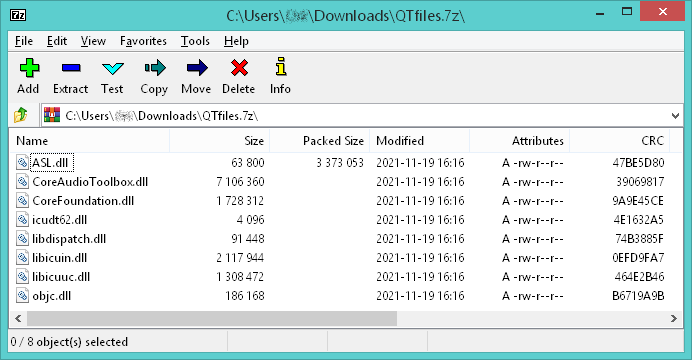
Finally, extract the complete contents of the package QTfiles.7z or QTfiles64.7z into a new sub-directory named QTfiles or QTfiles64, respectively, inside of the the LameXP installation directory.
If a suitable version of the Visual C++ Redistributable is not already installed on your system, then you must additionally download and extract the package QTfiles-msvc.7z or QTfiles64-msvc.7z into the same sub-directory.

Once the QAAC encoder application as well as the required Apple AAC encoder libraries have been installed properly, simply restart LameXP in order to enable the AAC encoding support!
You may run qaac.exe --check from the command prompt in order to ensure that QAAC has been set up correctly.

First of all, you need to download the Nero AAC Codec (Version 1.5.4) as a ZIP archive from one of the following mirror sites, because the original Nero AAC product web-site no longer seems to be functional:
Now open the downloaded ZIP file NeroAACCodec-1.5.4.zip with your favourite file archiver utility (we recommend using 7-Zip or WinRAR) and then navigate to the "win32" sub-directory.

Finally, extract all the three files neroAacDec.exe, neroAacEnc.exe and neroAacTag.exe into the LameXP installation directory. That is the directory where your LameXP executable file, i.e. the LameXP.exe, is located.
Note: By default, the LameXP installation directory is either C:\Program Files (x86)\MuldeR\LameXP or C:\Program Files\MuldeR\LameXP. However, this can be changed by the user during the setup process.

Once all of the required Nero AAC encoder program files have been installed to the proper location, simply restart LameXP in order to enable the AAC encoding support!
This tutorial will teach you, step by step, how to convert your audio files using the LameXP software. The tutorial assumes that LameXP is already installed on your computer.
First of all, you need to add all source files that you want to convert. So switch to the "Source Files" tab, just in case that tab is not active already, and then click the "Add File(s)" button.

This will bring up a standard file selection dialogue. Now simply select the files that you want to add and click the "Open" button. You can repeat this step multiple times, e.g. to add files from different directories.

All files you have added, so far, will show up in the list. You can click the "Remove" button to remove a single file from the list or "Clear" to remove them all. You can also click the "Show details" button to show details about the selected file.

If you want to add an entire directory, you can select "Open Folder" from the "File" menu, which will bring up a directory selection dialogue. "Open Folder Recursively" works in a similar way, but also includes all sub-directories.

Did you know? Files can also be added via Drag & Drop. Just grab the files that you want to add in your Explorer window and drop them onto the LameXP main window (or onto the LameXP "dropbox" widget).
Next, you need to choose the output directory, i.e. the directory where the converted files will be saved. Switch to the "Output Directory" tab and choose the desired output directory from the directory tree view.
Note: There are several quick navigation buttons below, which will allow you to jump quickly to your personal "Home" folder, "Desktop" folder and "Music" folder, respectively.

Sometimes you may wish to store the converted files in a new (sub-)folder. In this case, simply click the "Make New Folder" button, enter the desired folder name and hit the "OK" button.

The new folder is going to be created inside the current directory and will be selected automatically. You can repeat this step multiple times in order to created nested sub-folders.

Did you know? If you enable the "Save output files in the same directory where the input file is located" option, each output file will be saved to the same location where the corresponding source file resides.
Finally, you need to choose your compression settings. Most important, you must decide for an output format (encoder). Depending on your needs and preferences, you can choose between MP3, Ogg/Vorbis, Opus, AAC/MP4, FLAC and others.
Note: If you are uncertain which audio format to choose, then this article by Lifehacker is a good starting point. Also see the comparison of audio coding formats on Wikipedia. If still uncertain, just go with good old MP3 😉

Once you have decided for an audio format, you need to choose a rate-control mode next. This controls how the bits are allocated for the compressed audio files. The available rate-control modes are CBR, VBR and ABR:
CBR (constant bitrate) uses a fixed bitrate, i.e. each segment of the file receives the exactly same amount of bits, regardless of its contents. This comes at the advantage that the resulting file size is perfectly predictable. However, because the bitrate can not be adapted to the contents of the file at all, this generally is the least favorable mode!
VBR (quality-base variable bitrate) mode adapts the bitrate to the contents of the file. Each segment of the file receives as many bits as are required to hit the target quality level. This means that "complex" segments of the file will end up with a higher bitrate than more "simple" segments. The bits will be used where they are actually needed. However, because the bitrate varies strongly depending on the contents of the file, the resulting file size is completely unpredictable!
ABR (average bitrate) mode can be understood as a "middle course" between VBR and CBR mode. Similar to VBR mode, ABR mode adapts the bitrate to the contents of the file. But, at the same time, similar to CBR mode, ABR mode limits the bitrate variation in order to hit the specified target average bitrate, i.e. the resulting file size is predictable.
Note: If you are uncertain which rate-control mode to chose, the rule of thumb is that VBR mode should be preferred over ABR mode when possible. And CBR mode should be avoided. See also Wikipedia's article on variable bitrate encoding.

Last but not least, you need to choose the desired target bitrate (kbps) or the desired quality-level. Put simply, this controls the "quality vs. file size" trade-off. You choose a target quality-level in case of VBR mode. And you choose a target (average) bitrate in case of ABR or CBR mode. A higher target bitrate or a higher target quality level results in improved audio quality, but also comes at the cost of larger files. Conversely, a lower target bitrate or a lower target quality level results in smaller files, but also comes at the cost of reduced audio quality. The "optimal" setting highly depends on your personal preferences.
Note: If you are uncertain which bitrate or quality-level to choose, "Level 2" (VBR) or "192 kbps" (ABR) is a common choice for MP3. If the size of the resulting file is not a primary concern, you can go with "Level 0" (VBR) or "320 kbps" (ABR) right away.

Did you know? You can click the "Reset" link in order to reset all compression settings for all encoders to their factory defaults.
When everything has been set up properly, the time has come to actually start the encoding process. So simply click the "Encode Now" button in order to get going!

This will bring up the "Processing" dialogue. LameXP will now convert all your audio files on the list. Depending on the number of audio files and depending on the performance of your system, this may take several minutes, so please be patient 😉
Note: In order to leverage the power "multi-core" processors and thus massively speed-up the encoding process, LameXP will run multiple encoding jobs in parallel – provided that your system has multiple processor cores and that there are enough encoding jobs left in the queue.

The "Processing" dialogue is going to turn green, as soon as all encoding jobs have finished successfully. If anything went wrong, e.g. if one of the encoding jobs failed for some reason, it will turn red instead.

Did you know? You can double-click on a completed (or failed) job in the list, in order to bring up a dialogue with all details about the specific job. This is especially useful, if something went wrong.
Additional command-line options may be passed to LameXP when launching the application. You may do so, for example, by typing the complete command-line into the command prompt or by creating a shortcut with the desired command-line options. The basic command-line syntax of LameXP is as follows: Each command-line option has to start with a -- prefix. So if you intend to pass the option called "foo", then you actually need to type --foo. Furthermore, while some command-line options are just flags, i.e. they can either be present or not (but that's it!), there also are command-line options that take an argument. The argument is appended directly to the option name to which it belongs to, but a = sign must to be inserted as a separator. If, for example, you wish to set the command-line option "foo" to an argument value of "bar", then the proper syntax is --foo=bar. Sometimes your argument value may contain whitespaces though, in which case the whole command-line option (name + argument) must be enclosed with double quotes. For example, in order to set the option "foo" to a value of "C:\Some File.bar" (note the space character between "Some" and "File"), the proper syntax is "--foo=C:\Some File.bar". Last but not least, please note that the same command-line option may appear multiple times on the command-line – whether that actually makes any sense depends on the individual option though.
Command-line options for adding files and/or folders:
--add=filename Adds the file specified by filename to the source files list. The filename should be a fully-qualified path. If you wish to add multiple files at once, you can simply include this option multiple times.
--add-folder=directory Adds all supported files from the directory specified by directory to the source files list. The directory should be a fully-qualified path. Sub-directories are not considered.
--add-recursiver=directory This option works just like the "add-folder" option, except that it works recursively, i.e. it does take into account sub-directories. Use this option with care, since a whole lot of files may be added.
Here are some examples on how to use the above command-line options correctly:
Add one file: LameXP.exe "--add=C:\Some Folder\Some File.mp3"
Add multiple files at once: LameXP.exe "--add=C:\Some Folder\File #1.mp3" "--add=C:\Some Folder\File #2.mp3" "--add=C:\Some Folder\File #3.mp3"
Add a whole directory: LameXP.exe "--add-folder=C:\Some Folder"
Command-line options for adjusting the graphical user-interface:
--huge-font Set the font scaling factor to 150%. Use this if you want much larger fonts.
--big-font Set the font scaling factor to 125%. Use this if you want somewhat larger fonts.
--small-font Set the font scaling factor to 87.5%. Use this if you want somewhat smaller fonts.
--tiny-font Set the font scaling factor to 75%. Use this if you want much smaller fonts.
Command-line options that are intended for testing and debugging:
--console Enable the LameXP debug console. Use this option with "release" builds of LameXP, where the console is hidden by default.
--no-console The opposite of the "console" option: Disable the LameXP debug console. Use this option with "pre-release" (beta) builds of LameXP, where the console is visible by default.
--force-cpu-no-64bit Treat the CPU as if it did not support 64-Bit (x64) applications, even when it actually does so.
--force-cpu-no-sse Treat the CPU as if it did not support any SSE extensions (SSE, SSE2, SSE3, SSSE3, SSSE4, etc), even when it actually does so.
--force-cpu-no-intel Treat the CPU as if it was a non-Intel processor, even when the vendor tag indicates an Intel processor.
--ignore-compat-mode Do not check whether the application is running with "compatibility mode" enabled. It's still not recommended to run with compatibility mode enabled!
Miscellaneous command-line options that may come in handy in certain situations:
--no-splash Do not show the "splash" screen while application is starting up. Be aware that this will not (considerably) improve the application startup time, because the same initialization work still needs to be performed!
--kill Exit all running instances of LameXP.
--force-kill Exit all running instances of LameXP as quickly as possible, even if that incurs data loss!
Before you report any problems that you may have encountered with the LameXP software, please make sure that the problem can be reproduced with the latest release version of LameXP!
The latest official release of the LameXP software can be obtained from one of the following official download mirrors:
The following web-sites, which are not affiliated with the developer of LameXP, provide additional download mirrors:
It is highly recommended to download LameXP only from one of the mirrors listed above. We are not responsible for the integrity and trustworthiness of LameXP downloads you may have received from other locations!
If you want to report any problems that you have encountered with the LameXP software, please provide as much details as possible. Diagnostic output can be especially helpful here!
If a certain encoding job has failed, you can double-click the failed job in the LameXP "Processing" dialogue, which will bring up a detailed log for that job. Use the "Copy to Clipboard" button to save that information.
You can launch the LameXP application with the additional command-line parameter --console in order to enable the LameXP debug console, which provides many information on what is going on "behind the scenes".
If the debug console is not enabled, you may still use the DebugView utility, by Mark Russinovich, in order to show and/or capture LameXP's diagnostic output.
In any case, the environment variable MUTILS_LOGFILE may be used to specify a log file that will be created by LameXP. The information saved to the log file are the same as those available from the debug console.
Note: We highly recommend using a web-service like Gist, Pastie or Pastebin in order to share your diagnostic information. Please avoid posting long log files directly on the forums!
The recommended way to submit bug reports or feature requests to the LameXP developers is using the issue tracking system at our GitHub project site:
Note: In order to use the issue tracking system, you need to log in with your GitHub account. Creating a GitHub account is easy and completely free of charge, simply click here!
If you want to discuss the development of the LameXP software, help other users or receive help from other users, please use the LameXP thread at Doom9's Forum:
Note: Due to the massive amount of spam attacks, Doom9 has established strict anti-spam measures. Therefore, it takes a few days until your account will be approved.
While LameXP originally was written in Delphi/Pascal, the current version 4 series of the software has been re-written in the C++ programming language. LameXP v4 uses the Qt cross-platform application framework and provides full Unicode support. Furthermore, LameXP is tightly coupled with the MUtilities library, a vast collection of "utility" routines and classes to extend the Qt framework. Build files are currently provided for Microsoft Visual Studio only. Linux support is currently provided via Wine; a native Linux port of LameXP is planned for a future version.
The source code of the LameXP software is managed using the Git version control system. The Git repository can be cloned from one of the official Git mirrors:
git clone git://git.code.sf.net/p/lamexp/code LameXP (Browse)
git clone https://github.com/lordmulder/LameXP.git LameXP (Browse)
git clone https://scm.osdn.net/gitroot/lamexp/LameXP.git (Browse)
git clone https://bitbucket.org/muldersoft/lamexp.git LameXP (Browse)
git clone git://git.assembla.com/lamexp.git LameXP (Browse)
git clone https://gitlab.com/lamexp/lamexp.git LameXP (Browse)
git clone git://repo.or.cz/LameXP.git LameXP (Browse)
The source code of the MUtilities library is managed using the Git version control system. The Git repository can be cloned from one of the official Git mirrors:
git clone git://git.code.sf.net/p/mutilities/code MUtilities (Browse)
git clone https://github.com/lordmulder/MUtilities.git MUtilities (Browse)
git clone https://scm.osdn.net/gitroot/mutilities/MUtilities.git (Browse)
git clone https://bitbucket.org/muldersoft/mutilities.git MUtilities (Browse)
git clone git://git.assembla.com/mutilities.git MUtilities (Browse)
git clone https://gitlab.com/mutilities/mutilities.git MUtilities (Browse)
git clone git://repo.or.cz/MUtilities.git MUtilities (Browse)
Remarks: In case you are new to Git or want to extend your knowledge, have a look at the Pro Git book by Scott Chacon! For Windows users, we highly recommend using MSYS Git in conjunction with the superb Tortoise Git front-end.
LameXP is currently being developed and built using the following development tools and libraries:
Visual Studio 2015 Update-1, running on Windows 10 x64 (v1511)
Qt libraries 4.8.7 for Windows – our pre-compiled Qt libraries for Visual Studio can be found here or here
Visual Leak Detector, open-source memory leak detection system for Visual C++
Windows Platform SDK v7.1A, included with Visual Studio 2015 or Visual Studio 2013
The minimum supported build platform is Windows 7 (x86 and x64)
In order to create LameXP release packages, using the included deployment scripts, you need the following additional tools:
7-Zip – file archiver with a high compression ratio
NSIS – Nullsoft Scriptable Install System (Unicode version recommended!)
UPX – the Ultimate Packer for eXecutables
Pandoc – the Universal Document Converter
GnuPG – the GNU Privacy Guard (Gpg4win)
In order to build LameXP using the provided project/solution files or the provided deployment script, please make sure you have the following directory layout, where <sources_root> is a new/empty directory:
<sources_root>\LameXP_Qt – the LameXP "main" project<sources_root>\Prerequisites – prerequisites to build LameXP<sources_root>\MUtilities – the MUtilities libraryThe Qt libraries need to be located at the following location, where the <toolset_version> identifies your compiler version (e.g. v140_xp for VS2015) and the <build_type> identifies the build configuration (Shared, Static or Debug):
<sources_root>\Prerequisites\Qt4\<toolset_version>\<build_type>In order to build LameXP using the provided project/solution files or the provided deployment script, make sure the following environment variables are configured on your system:
QTDIR – points to your Qt installation directory, such that %QTDIR%\bin\moc.exe and friends existIn order to create LameXP release packages, using the included deployment scripts, copy the configuration template file buildenv.template.txt, located at <sources_root>\LameXP_Qt\etc\Deployment, to the file buildenv.txt in the same directory. Now edit your buildenv.txt and adjust all the path variables as needed. All paths must be set up correctly, otherwise the build process is going to fail! Once everything has been set up, you can run release.bat or release_static.bat in order to create a new release package.
In order to create a "fully static" build of LameXP, i.e. a build that does not depend on any "external" DLL files (except for the obligatory operating system DLL's that you cannot get around), you'll need to compile Qt as "static" libraries. The official Qt web-site does provide pre-compiled Qt libraries. However, they only provide DLL versions, they do not provide "static" libraries. Consequently, you need to build the required "static" Qt libraries yourself. The following simple instructions should make it easy to build Qt from the sources and as "static" libraries:
Make sure Visual Studio 2015 with Update-1 (or later) is installed
Make sure Strawberry Perl for Windows and Python 2.7 are installed
Download and extract the Qt 4.8.x source code package (e.g. to C:\QtSources\4.8.x)
Edit the qmake configuration file (e.g. mkspecs\win32-msvc2015\qmake.conf) from your Qt Sources directory as follows:
QMAKE_CFLAGS_RELEASE = -O2 -MDQMAKE_CFLAGS_RELEASE = -O2 -MT <more optimization flags here>QMAKE_CFLAGS_RELEASE_WITH_DEBUGINFO += -O2 -MD -ZiQMAKE_CFLAGS_RELEASE_WITH_DEBUGINFO += -O2 -MT -Zi <more optimization flags here>Open a new command window (cmd.exe) – use this very same console for all upcoming steps!
Add Strawberry Perl to your PATH (e.g. set PATH=C:\strawberry\perl\bin;%PATH%)
Add Python 2.7 to your PATH (e.g. set PATH=C:\python27;%PATH%)
Run vcvarsall.bat x86 form your Visual C++ install directory - within the same console!
Change the current directory to the Qt Sources path (e.g. C:\QtSources\4.8.x)
Run configure.exe -release -static -ltcg -qt-zlib -qt-libpng -qt-libjpeg -qt-libtiff -qt-libmng
Now the makefiles should have been generated, so simply enter nmake /B and be patient - voilà!
The build process is going to take good amount of time. Once it is done, make sure you got all needed libs:
lib\qtmain.liblib\QtCore.liblib\QtGui.liblib\QtSvg.liblib\QtXml.libplugins\imageformats\qico.libplugins\imageformats\qsvg.libplugins\imageformats\qtga.libPut all the static *.lib files into the <sources_root>\Prerequisites\Qt4\<toolset_version>\Static\lib directory
ImageFormat plugins go to <sources_root>\Prerequisites\Qt4\<toolset_version>\plugins\imageformats
Congratulations, you should now be prepared to build the Release_Static configuration of LameXP 😊
Note: Static libraries only work with the exactly same compiler (version) they were built with!
This section tries to answer some of the most frequently asked questions. So if you have a question, please carefully read this section, before you send the question to us via email or before you open a new support ticket 😉
A: Nope. LameXP is free software. You may use it free of charge and for any purpose, including commercial purposes, according to the terms of the GNU General Public License. The developers of LameXP will never ask you to pay for using the LameXP software. Also, several free download mirrors are provided. However, it was brought to our attention, that there are some third-party web-sites which offer payed downloads of LameXP, or provide LameXP downloads that have been infected with Adware – we do not cooperate with any of these web-sites! Therefore, please do not pay money for using or obtaining the LameXP software; the developers of LameXP will not benefit from this money at all. If anybody tries to make you pay money for using and/or for obtaining the LameXP software, you should not respond to this dubious offer!
A: Yes. LameXP is free software. You may modify and/or redistribute it freely, according to the terms of the GNU General Public License. However, be aware that it is strictly forbidden to bundle the LameXP program files and/or the LameXP installation program with any kind of Adware, Spyware or PUP (potentially unwanted program). Usually, no additional permission is needed to redistribute LameXP. If, however, you wish to redistribute the LameXP software in a way that does not comply with the license terms, then a written permission from the author (copyright holder) is absolutely necessary!
A: LameXP is a non-profit project. The authors of the LameXP software currently do not accept any donations, in terms of money. If you wish to support the LameXP project, then you may do so by contributing translations, by improving the LameXP program code or by providing web-servers. Please feel free to contact us at any time, if you want to help!
A: Originally, the LameXP software was created as a very simple GUI front-end to the LAME MP3 command-line encoder. The original version of this software, released some time in 2004, did not support any encoders except for LAME, it did not support any input formats except for Wave Audio, it did not support any audio filters, it did not support multi-threading, it did not support Unicode file names and it did not handle meta information. Because the software was a front-end to LAME, and because, back at that time, Windows XP was the most popular Windows version (by far), we decided to call the software "LAME front-end for Windows XP" – or, in short, LameXP. Anyway, more and more features have been added to the LameXP software over the years. Also, the software has been re-written from the scratch two times. Nonetheless, the original name of the software has remained. Now, a whole lot of people know the software by this name, so it is unlikely to ever change.
A: They are signed! The official LameXP binaries are digitally signed by PGP signatures, created using the GnuPG software. However, the LameXP binaries are not signed in a way that the Microsoft Windows operating system recognizes. Please note that Microsoft Windows does not currently recognize PGP (GnuPG) signatures. For this reason, Microsoft Windows may show a warning message when trying to launch or install the LameXP software. Microsoft Windows will also complain that the LameXP program files originate from an "unknown publisher", as it can't understand the PGP signature.
So why are the LameXP binaries not signed in the way Microsoft Windows recognizes? This is because Microsoft Windows uses a hierarchical trust model: Windows trusts into a number of Certificate Authorities (CA), which are built into the operating system. These CA's can issue signing certificates, e.g., to software companies. The software company can then use its signing certificate to sign their binaries. Finally, Windows will verify the signature by using the corresponding signing certificate. And the signing certificate is verified using the built-in CA certificate. However, there are problems: First of all, CA's do not issue software signing certificates for free. Also these certificates are only valid for a limited period of time. LameXP is a non-profit project and therefore we can not afford buying new certificates in regular intervals! Secondly, and even more important, the whole system depends on the trustworthiness of a few root CA's. But, as we all (should) know by now, the CA's can be forced to create "bogus" certificates, e.g. on the request of intelligence services or other governmental organizations.
PGP, on the other hand, is based on the "web of trust" concept. This means that all participants sign each others' keys – after the keys have been verified. There are no "almighty" authorities! If you want to verify the LameXP signatures yourself, then you may do so by using the Gpg4win software package, an easy-to-use distribution of the GnuPG software for Microsoft Windows. Of course you will also require the public key of the LameXP developers! The finperprint of our PGP signing key is DFAD4340D83D4020435D78BB2B5913365F57E03F and the corresponding public key block is provided in the following. If you are not familiar with the GnuPG software yet, please have a look at the Gpg4win compendium or the GnuPG manual.
MuldeR's signature key:
pub rsa4096 2015-08-23 [expires: 2025-08-20]
DFAD 4340 D83D 4020 435D 78BB 2B59 1336 5F57 E03F
uid LoRd_MuldeR (muldersoft.com)PGP key block containing the required key:
-----BEGIN PGP PUBLIC KEY BLOCK-----
mQINBFXZtmgBEADZVW8CgoSjGvjwKVWWfZ+I/MsyD1y495hp7or+XW+OW/wWI7Qb
THas0OTgbvhh59L2PFPBq0ZhWvPqZ5aaTfz6R/dM/H2jaeoGykKfAAPCZRudkrjv
GLhao+aYo9lBSINAvjoNBWFfzXTzPsbsjbeHYrTPQZb4IVjHrBzvmOFBGnN4n5V+
gXacFThP2ug3QI8XAc3Mu/smmI3adPysLwGL7dVrl+U4i1UKkDWeYuBuWgFDZek3
8CcryR31i91HXj64H/n6Vbu/L9XfWSF3Ehd2QWMT0UiqQmqnmOTMNilLmdpmJYaI
IvQZTcKDb+4eCvnydKrq+qTxplfBvo8tDXVfX2fmvBUuLYIQ23yBcM16rgyq9WKa
EESYoz723QgiwsO87AFbktPzBv1FcL7lsEkR3swAkTIFBF4BLTZLPFlrxTTRvP/O
CxBu335VkN/MdLMRSmHE+OFmO1NBVfoLDVmIVNtbSoiuHO51SEwcMP3FPNbujNpL
+HxkxQd9r9iTq6wGiekMb//D8RbzoD4Te2meeAKHQT+X5QuD6rctRmj6G/6OFGRD
IocmUYC+ggh26rCkDClchYpbEDc2WSd5fyW3WiatAmDXCgdSszsHBi6BFULmD/fv
C6wxDT5g4kZZgw4lReOWaGezIeSn+TxCOdLpDtbR48/ZoHOYTXv29c7m+wARAQAB
tC1Mb1JkX011bGRlUiAobXVsZGVyc29mdC5jb20pIDxtdWxkZXIyQGdteC5kZT6J
Aj4EEwECACgFAlXZtmgCGwMFCRLMAwAGCwkIBwMCBhUIAgkKCwQWAgMBAh4BAheA
AAoJECtZEzZfV+A/GNEP/iy444ggNg2ghuzPpt3x2MNqdMLVfuzYiuPTFW7F3dj5
5Ltkl0DyqjmrqytwrIpBpBJCB12l7Dbu6QGelM0/PIrj//Ztess+lOMBqGe2K/yI
XxYEIMEANhTXcupQRsvsPBjlUwA0XUQwgc3dJ0wmUMegUH2r2a9LPF3QIZX/g4hG
91BAI0uXBZWFkBSzg8Momv6sIg6X4gDxgxpSPr+3d+f+fLuWgK64kkNJuZ+Ag1+q
zEEZTZgRKOWjXhSI7Ry27wXj5c0s+6REHaCEzo6ZT+rfSc4mA/Sg2nGb0+jwviW0
/mUO5RSVGIKHbJz97rTeqsV2t0nknXkU8A3rbIHa6N0SvvSf6dGlGyrm3cV2Z21x
yYfnAKnyTlrzLF95DeMiA/G+qVeMwYXIJ61WfvMUAxH0T9nOYVDuX/XY3M6nltG6
kXVQcY9QcX41dgeJ50fK2VTFLLhpZXSXTJJpGOdUYnjnYT1M8mUpKJ4X5svznp4H
0Mbf7Bf0rtc+r+PkLOQPwsEt4Vl7pt1lh+VOL8jDoZ8PeZh+nzN1yqNFduscEaNm
uSJ0gQfn//ZDOdXc7QAUNMgSr3tok+PlgACvD02CVcmwugbXJo9ez5wA7w6Beolj
W37KL8vM/KCSQhMWR4CjyLH2V7L5GAc52zAvBlzLL27ae7gClXyHSlZYp1+No6TY
uQINBFXZtmgBEADH8qOUF4ubKgrZ+mJoCtEJBbX7b4qHZ8kfD6f1EPQKN34M7Al8
E8YRsP1CN0X5jWke8nTK9dlNbFmCYTV7mVCFkxj0Ph5lD4enp478GJKbuv8IWw0+
yF5SzYW23scDnszv7HKJOQhTqXOY1ON+JbGD7KeLFTguBb0DgGQEK8g7yWjm6hVO
YVrFs4a1d4DYXQPofUCYcJBprMVWp8npf8ckl6nK/1MiadIIvjdmWoBVltOY7fRq
aVHviuvkdWG4u/U9savKuFlyeAn68Qj54q5Riko1cwOpdbwgfb/aI/RDR/XXsaFv
NM3VESdMTTP2ct9fDwA/+KZq9KwjeV3j+tx63ihHc79L5GxEKC+G8l2aIvwAyZwu
NsUPWgKcT2fn9dEKD/JaFw27BoUJoFxxBIpzCq35RvDi1Pv2ONS38OlqxhlZhSr1
odqA8IkSdzM2cUS+Lk8KuL2GUGSF1hnX2M7kuZHvB9x1PvyPsj35n+OxsSvKCs7C
nGtSUs4DXWLQVu6cTohZFAEgbkvTvwmJ41KkbtLiv1st4rAJVT+O2UY7wvpYMLRR
f2lc8+4xD6y7C7fqnEp75u+jxtbNaZU9MZdnPBjbw80hWKADgpRRHvGRhporNta8
4Mx7SaIO71PHuaB+j7O+CO+Ahce/mq5iJt8YjlGuKJqPMeDysUT4ol9OpwARAQAB
iQIlBBgBAgAPBQJV2bZoAhsMBQkSzAMAAAoJECtZEzZfV+A/OAAP/39kMq6MYfJB
lYE9Uuxh6AnxKYfW6N6Rm67NemnVU7dLfED/FBxuINgB+gYDOvgtfJZAJaacgk42
DMNaq/YVaBASF5Sgj92de9HZzRocCAkCNDvbB3S4NKsDiwxQGsMTn7iT2FqnvyJ7
8ud60waNZV7cfGOKUQjxo0KNUK8P3KRumENas1uw6kd0aZxcHumSRppXFu+typTy
RMoTqW8djzlkmamwhw5QLsNu2KCivzVf15j/6mdLo8RoSxfLwmTHHYuHN91dq1l7
Y9NByCeDunr8HLtcgaB1c4cO2F6w0Z31YNUJvEC7pVP/EDAR8J2yzajg4d0P7kZi
30o4GjG/JkgpLZ/nhyuY5l2otII6AY4etitecsNcnKJtryXVbQ/39qns30c6HnzA
4qrxXkQ8res2AkFROpf53G8pud5aKm3CDv0J33RuAIvv65g1icQjhkEZ3NKvI7QQ
1igIf3SM8Ck8DPDTqAT+CnhA2HCJpAhyF1bj6lBf0y/SYTGHGhcFDvNrNqKXPpij
1aHbcNxns5mfEncIImiZGgBI5FoVnz2y+TMJbfS1cKOwkZC+eMooReV3Tq1SdMIk
sKt50hQMIf2m6hwIBoni4+v4h5Tr1wgNpQl1gtmJ7AWztRsmNSUxZiI46mE5HRjG
n5YQ4Q9n4ecj1YCAuyjMrPDF1rOrp8ND
=Vpei
-----END PGP PUBLIC KEY BLOCK-----A: LameXP does not connect to any web-server, except for the "automatic updates" feature. Of course, in order to check for new updates, LameXP unavoidably has to communicate with our update servers. However, in no event LameXP will search for updates without your consent. Also, LameXP will not send any personal information to the update server. Instead of uploading your information, e.g. your current program version, to the web-server, LameXP will download the update information from the update server and compare it to your installed version locally. Furthermore, all information and program files downloaded from the update servers are protected by PGP (GnuPG) signatures, in order to assure the authenticity and integrity of these files. Files with missing/invalid signature are going to be rejected, so (spoofing) attacks are prevented.
Note: Before LameXP actually tries to download information from our update servers, it will check your Internet connection. Only checking whether the update server itself is reachable does not suffice here. In case that the update server does not respond, this could mean that our servers are currently experiencing problems, but it could also mean that your Internet connection is failing. In order to distinguish these cases, LameXP will validate the Internet connection prior to connecting to the update server. For this purpose, LameXP contains a rather long list of "known" hosts, taken mostly from Alexa's Top 500 list. In order to validate the Internet connection, LameXP will pick a random host from the list and check whether that host can be reached. This process will be repeated, until a certain minimum number of "known" hosts have been reached.
A: LameXP can be used to convert audio files that have been extracted from an Audio CD, but it currently can not extract ("rip") the audio tracks from the Audio CD directly. Consequently you will have to extract the audio tracks first, before you can convert them with LameXP. We recommend using the Exact Audio Copy software for that purpose. When ripping tracks from an Audio CD, always save the tracks as uncompressed Wave files (or as lossless FLAC files) in order to avoid quality loss!
Warning: The Windows Explorer will show CDA files (such as Track01.cda) on an Audio CD. These are just dummy files! Actually an Audio CD does not contain a file system. Thus there are no files either. There only are audio tracks on an Audio CD. These audio tracks can be extracted as files (e.g. Wave Audio files), by using a proper ripping software. Then the extracted files can be converted. At the same time, any attempt to convert the dummy *.cda files is not going to work!
A: LameXP can massively speed-up the encoding process by taking advantage of multi-core computers. This is achieved by running multiple encoder (or decoder) instances in parallel. Since most audio encoders are single-threaded and therefore can not utilize more than a single CPU core, LameXP will launch one encoder instance per (logical) CPU core, by default. This requires that there are (at least) as many audio files in the queue as there are CPU cores. Or, in other words, the number of encoder instances that can be run in parallel at any given moment is limited by the number of audio files left in the queue.
Furthermore, it is important to note that all encoder/decoder instances running in parallel will also need to read their input data from the disk and write back their output data to the disk. Therefore, running too many instances in parallel can easily result in a phenomenon called "disk thrashing" and actually slow down the overall encoding speed considerably! This is the reason why LameXP does not use a simple "1:1" mapping between the number of available CPU cores and the (maximum) number of instances to run in parallel. Instead, fewer instances will be created as the number of CPU cores grows. The exact curve used to compute the "optimal" number of instances from the number of available CPU cores has been determined experimentally.
Note: In any case, the (maximum) number of parallel instances can be overwritten manually from the "Advanced Options" tab, even though this is not usually recommended. Also note that LameXP will now automatically detect solid-state drives (SSD) and similar drives. When such a drive was detected, LameXP will revert to a simple "1:1" mapping between the number of CPU cores and the (maximum) number of parallel instances – because "disk thrashing" is not normally a problem with such drives.
A: LameXP is a GUI front-end that uses a number third-party tools. All of these tools are already "built-in", with only a few exceptions. Therefore it is not normally required to provide separate binaries – LameXP uses the built-in binaries by default. If, however, you wish to use a custom (user-provided) binary, rather than the built-in binary, then this is still possible!
In order to replace a "built-in" binary, simply put the user-provided binary to the following location:
<install_folder>\tools\<build_number>\<tool_name>.exeIf, for example, you want to replace the binary foobar.exe and the current build number is 42, then you'd use this path:
C:\Path to your LameXP install folder\tools\42\foobar.exeWarning: LameXP has been carefully optimized to work properly with the built-in tool versions. Also, some of the built-in binaries even contain "unofficial" patches to make them work correctly with LameXP. If you replace any of these tools with a custom (user-provided) version, there is absolutely no guarantee that your tool version will work correctly with LameXP!
by LoRd_MuldeR <mulder2@gmx.de> | http://muldersoft.com/
EOF